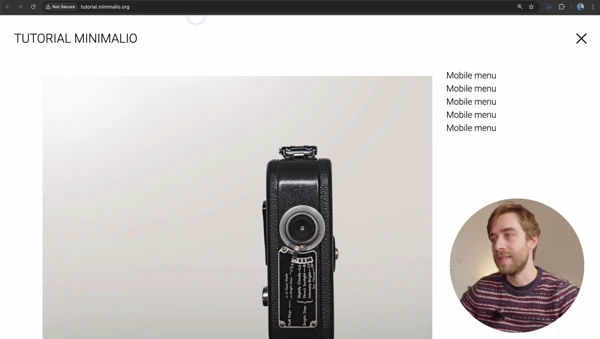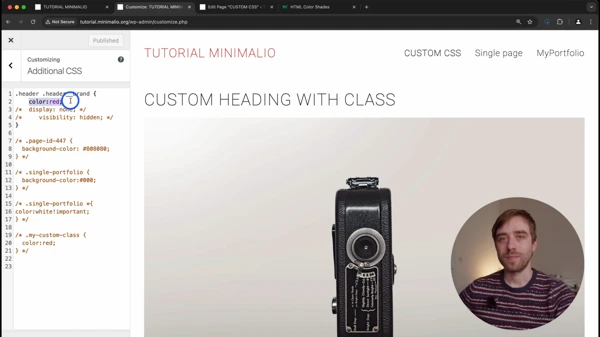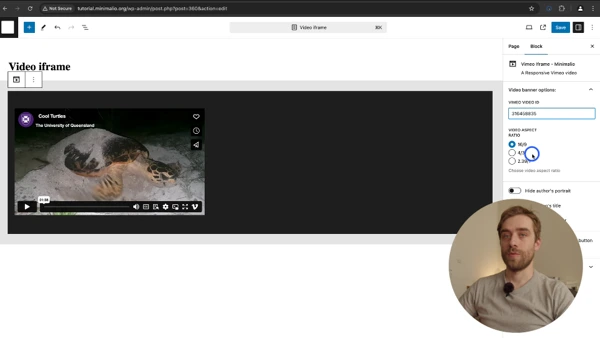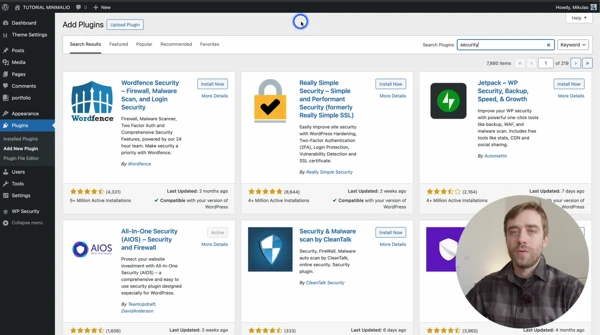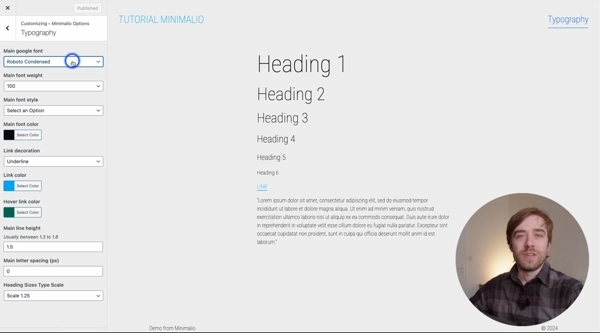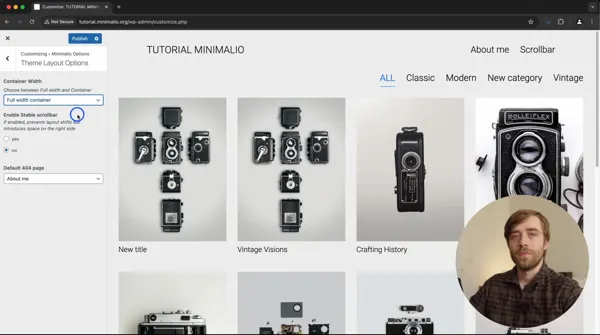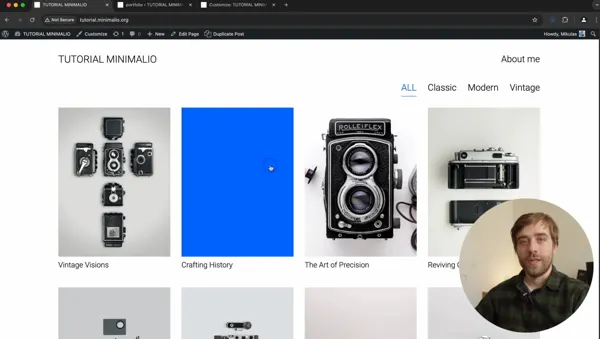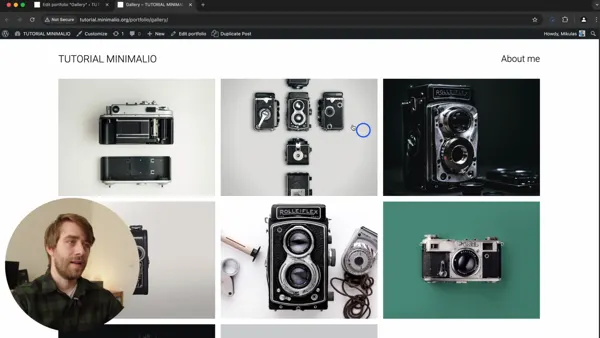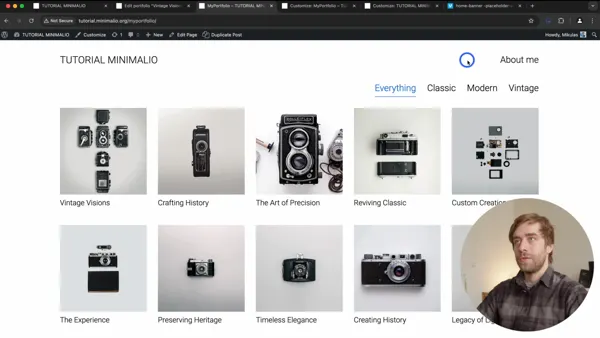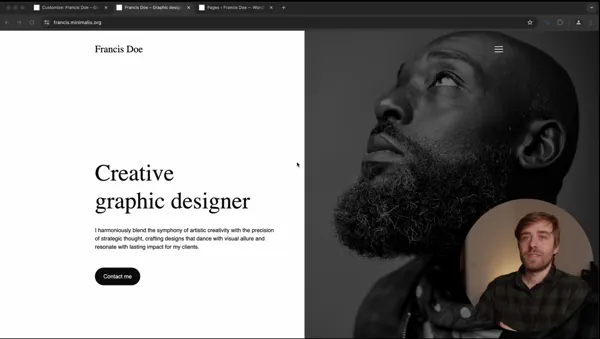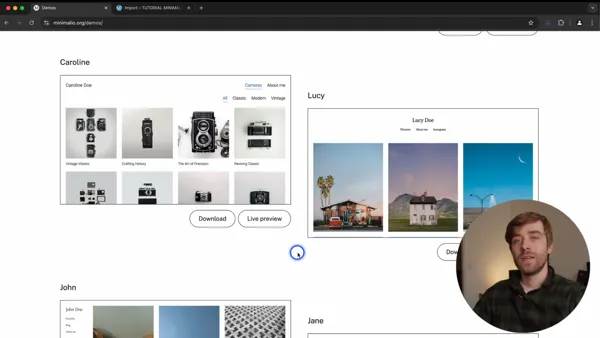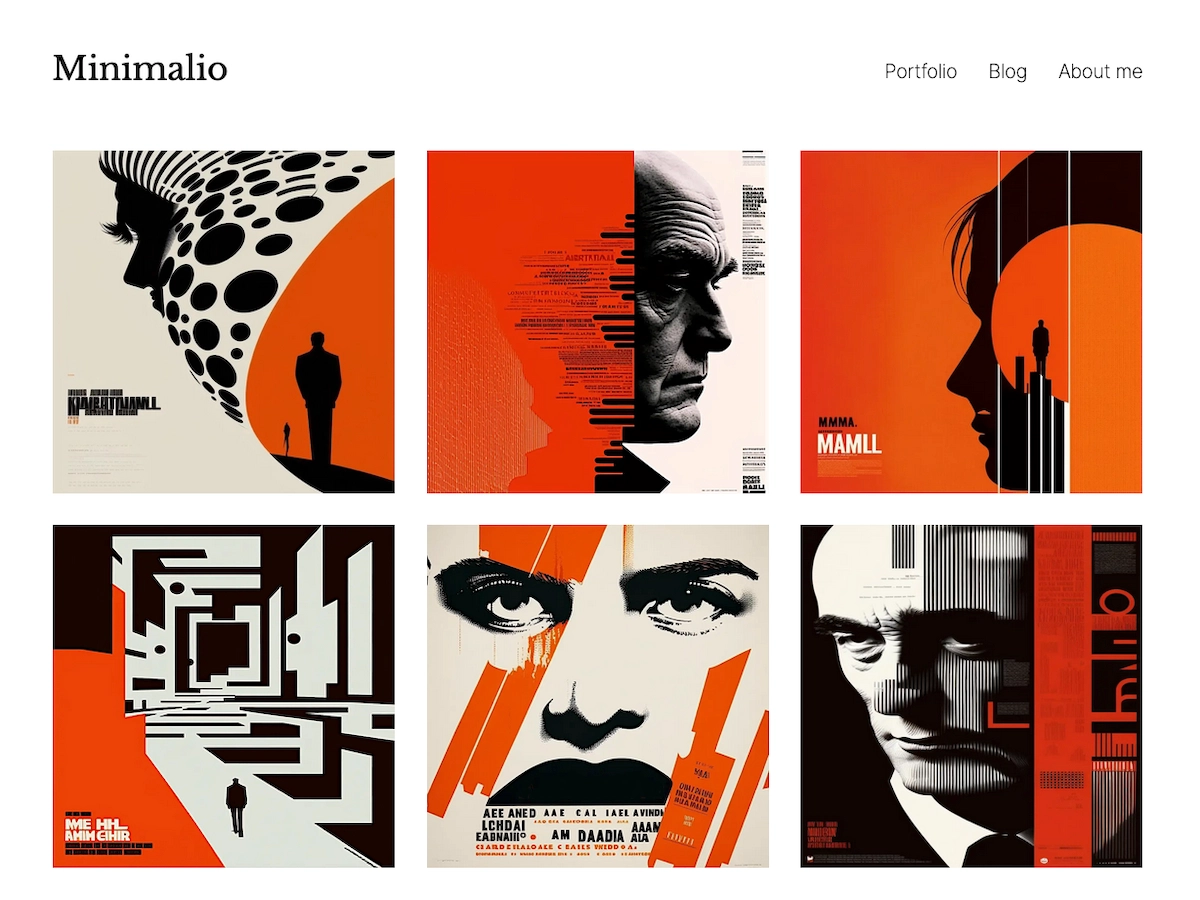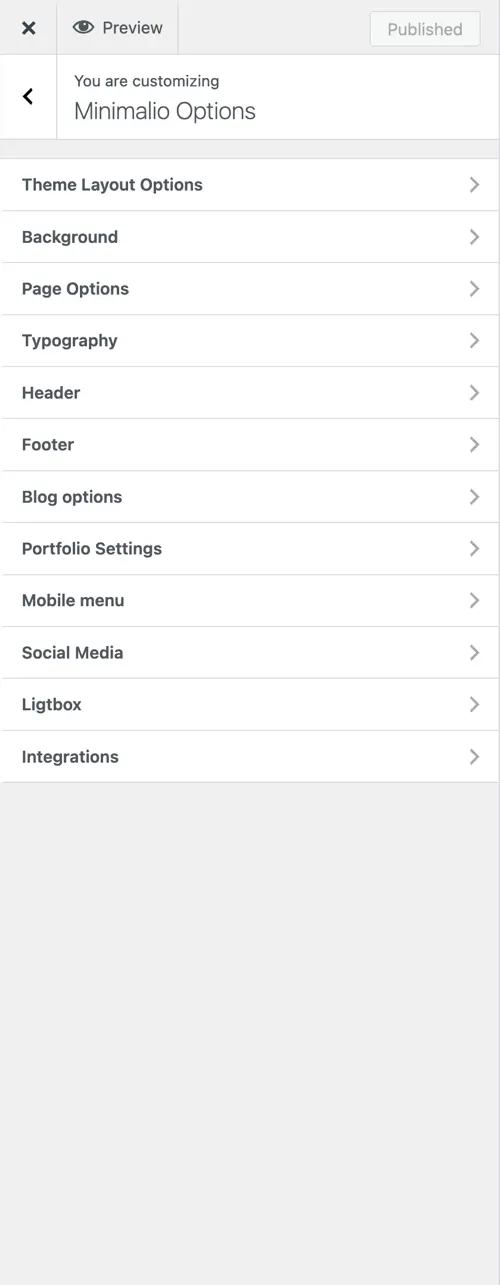Video
If you open the video on Youtube, you can find the chapters of the different settings in the description.
Header styles
All the header options are in the Customizer (Theme settings in WP) -> Minimalio options -> Header
There are many options when it comes to header in Minimalio. You can have a horizontal header, with menu on right, in the center or underneath the logo. You can also use the burger icon for menu even on desktop view. And there is a also the vertical header. Please, take a look at the video to see how to set these up.
Burger icon as a menu
If you want to use the burger icon/mobile menu even on bigger screens, that is done in the Customizer (Theme settings in WP) -> Minimalio options -> Mobile menu and set the Breaking point to a very high number, for example 4096. This way, the mobile menu will appear even on bigger screens.
Setting logo
You can choose your logo in the Customizer (Theme settings in WP) -> Site Identity. There you can choose your logo. In the Minimalio options -> Header, you can set the width of your logo.
Fixed header
Fixed header is the option, that if you scroll down on your website, the header will stay on top of it. You can also change the colors of your fixed header, underneath the header colors.
Transparent header
If you want, you can make your header float over your content. You might also want to do that only on the homepage, or on your single portfolios.
Header colors and menu items style
Choose the header background, menu color and hover color. You can also have different style of the menu items, when you hover over them or when they are active.
Submenus
Choose the colors of your submenus. There is also a special option of leaving the submenu open on the active page, that could be very nice on the vertical header style.
Social media
Set your social media in Customizer (Theme settings in WP) -> Minimalio options -> Social media. Simply choose if you want to show them in header or footer or both. And fill in the url of your desired social media.