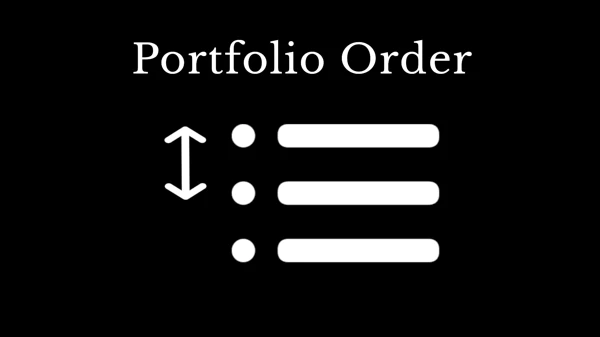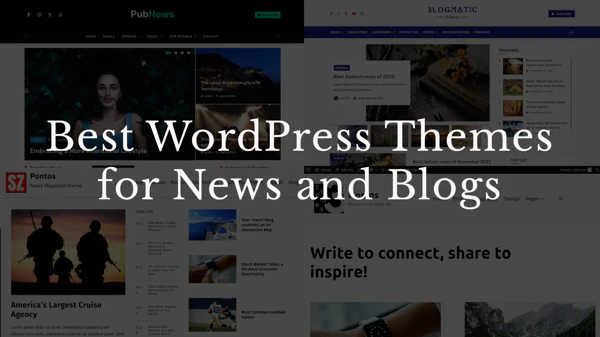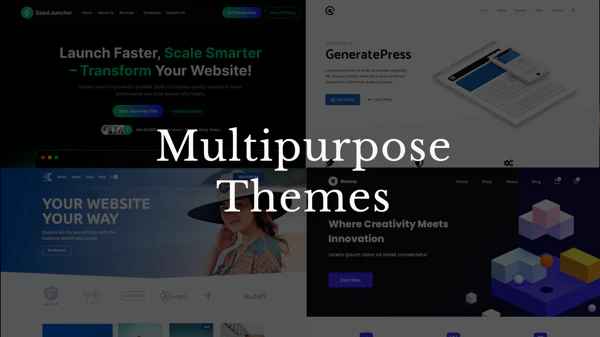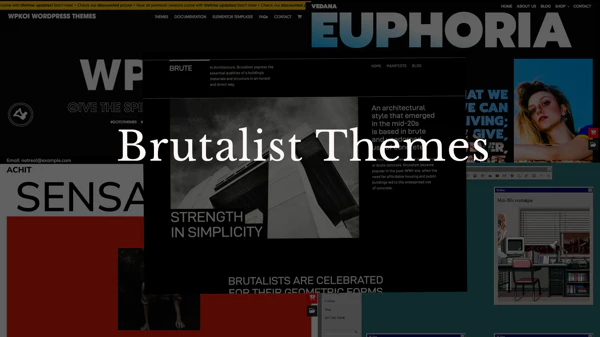Summary
Adding a link to a PDF, most commonly a CV, is extremely easy if you know how to.
How to add a PDF/CV
- Add a PDF into your Media
- Copy the url of the PDF
- Add a text e.g. “Download CV” into your page
- Link the text to a url of the PDF
How to add a PDF/CV link in detail
First, you have to add your PDF into your website. You do that, as with any other image, you have to upload it into your media.
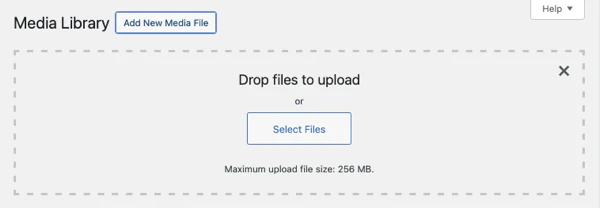
After that, you have to copy the link of the PDF you have just uploaded.
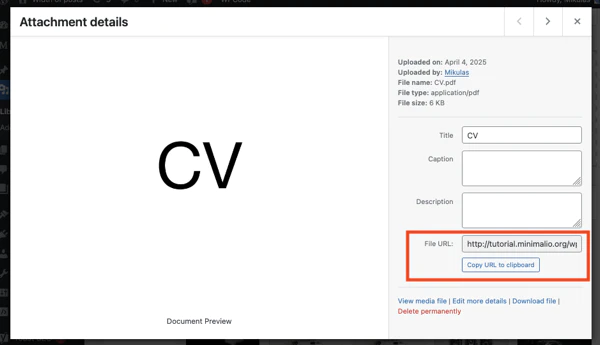
Next, you create a text or a button and use the link you copied. I would recommend using the “Open in new tab” in the advanced section of the link editing.
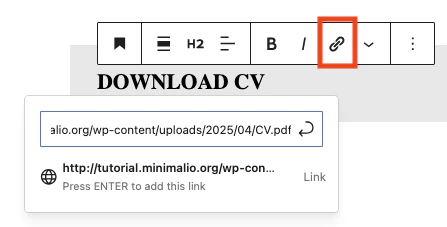
Here is an example of this “Download CV” button. https://fionaziegler.com/about-me/
Add a PDF straight to your website
Guteberg has a block called “File”, where you can put your PDF that will show right on your website. I personally wouldn’t recommend this, since every browser shows this differently and I don’t think it looks very good.
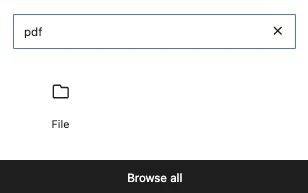
Good luck
M.